The motherboard is the central nervous system of your computer. It is a place where all the components are literally seated. It acts as the foundation upon which all other components like the CPU, RAM, graphics card, and storage drives connect and communicate.
Choosing the right motherboard is crucial for building a balanced and powerful PC. This guide will explore 6 essential features to consider before buying a motherboard, helping you make an informed decision.
1. Compatibility: CPU Socket and Chipset
The two most critical factors for motherboard compatibility are the CPU socket and chipset.
CPU Socket
The CPU socket is the physical slot on the motherboard where the CPU sits. Different CPU generations and manufacturers (like Intel and AMD) have different socket types.
For instance, an Intel 12th Gen Alder Lake CPU requires an LGA 1700 socket motherboard, while an AMD Ryzen 7 5800X needs an AM4 socket motherboard. Always ensure your chosen motherboard has the correct socket type for your desired CPU.
You can find the compatible socket listed in the CPU specifications or check the manufacturer’s website for confirmation.

Also Read: Best AM5 motherboards for Ryzen 7000 Series Processors
Chipset
The chipset is a group of integrated circuits that manages data flow between the CPU, RAM, storage devices, and other peripherals.
Chipsets are often categorized by the manufacturer (e.g., Intel’s Z690, AMD’s B650, etc) and determine features like supported features like overclocking, the number of USB ports, and storage interfaces (e.g., SATA, PCIe).
Choose a chipset that offers the features you need and supports the planned upgrades for your PC.
Detailed Reading: How to Choose a Motherboard for PC Build?
2. Form Factor
Motherboards come in various sizes, standardized by their form factor. Here are the most common motherboard form factors:
- ATX: This is the full-sized motherboard format, offering the most expansion slots like PCIe for graphics cards and other add-on cards. ATX motherboards are ideal for high-performance PCs with multiple components.
- Micro ATX (mATX): A smaller and more compact version of ATX, mATX motherboards maintain most core functionalities but have fewer expansion slots.
- Mini ITX: The smallest and most compact form factor, Mini ITX motherboards are ideal for building small form factor (SFF) PCs. However, they typically have very limited expansion capabilities.
Choosing the right form factor depends on your case size and needs. ATX motherboards require full-tower cases, while mATX and Mini ITX can fit in mid-tower and smaller cases. For ultra-compact builds, Mini ITX is the way to go but keep in mind the limitations on expandability.

Price also becomes a factor here as mATX boards are cheaper than ATX, and the mini-ITX boards are more expensive. If you are on a budget, choosing a mATX motherboard makes the most sense. If you want a motherboard with loaded features, you will get it in a premium ATX board but it will cost you more.
3. Memory (RAM) Support: Type, Speed, and Capacity
Motherboards support specific types of RAM with varying speeds and capacities. Here’s a breakdown of the key points to consider:
RAM Type (DDR4, DDR5)
Ensure the motherboard supports the same DDR (Double Data Rate) generation of RAM as your chosen memory modules. Currently, DDR4 is the mainstream standard, but DDR5 is becoming increasingly available for high-end builds.
Read more: Is DDR5 worth it in 2024?
RAM Speed
Motherboards specify a supported RAM speed range (e.g., 3200 MHz to 5200 MHz). Using RAM within this range ensures optimal performance. Higher RAM speeds can benefit specific tasks like video editing and gaming, but they might not be noticeable for everyday use.
RAM Capacity (Number of Slots and Maximum Capacity)
Consider how much RAM you need for your current and future workload. Most motherboards have 4 DIMM (Dual In-Line Memory Module) slots, allowing for memory expansion.
However, many budget boards have only 2 DIMM slots. Check the motherboard’s maximum supported RAM capacity to ensure it meets your needs.

Image Source: Lifewire
4. Expansion Slots: PCIe and Storage Options
Motherboards provide expansion slots for adding components like graphics cards, network cards, and storage controllers. The most common expansion slot type is PCIe (Peripheral Component Interconnect Express).
PCIe Lane Configuration
PCIe lanes determine the bandwidth available for communication between the device and the motherboard. High-performance components like graphics cards benefit from more PCIe lanes (e.g., PCIe x16).

Source: CGDirector
Storage Options
Motherboards offer various storage interfaces like SATA (Serial ATA) for traditional hard disk drives (HDDs) and solid-state drives (SSDs). All modern motherboards include M.2 slots for connecting ultra-fast NVMe (Non-Volatile Memory Express) SSDs.
However, depending on the price and form factor, a motherboard can have only 1 NVMe slot or more. Consider the number and type of storage drives you need when choosing a motherboard.
5. Ports
USB ports are essential for connecting peripherals like keyboards, mice, external drives, and printers. Consider the number and type of USB ports (e.g., USB 2.0, USB 3.2 Gen 2) available on the motherboard. Newer USB versions offer faster data transfer speeds.

Source: Asus
Networking
Most motherboards have an integrated network interface card (NIC) for wired ethernet connectivity. If you prefer a wireless connection, look for a motherboard with built-in Wi-Fi.
Note: Even if your motherboard doesn’t have built-in WiFi, you can use a USB modem for WiFi connectivity which is very cheap.
Audio Jacks (3.5mm)
Even though many modern headsets and speakers use USB, the classic 3.5mm jacks are still relevant. A motherboard with a dedicated audio output for speakers and a microphone input ensures compatibility with various audio equipment.
6. Troubleshooting and Onboard Features
High-end motherboards might include additional features like onboard audio, Bluetooth connectivity, headers for RGB lighting control, and fan headers. Choose a motherboard with the features you’ll actually use to avoid paying extra for functionalities you don’t need.
Even if you are not comfortable troubleshooting your motherboard by yourself, it is good to have at least basic features like EZ debug LED which can help you identify where the problem is.
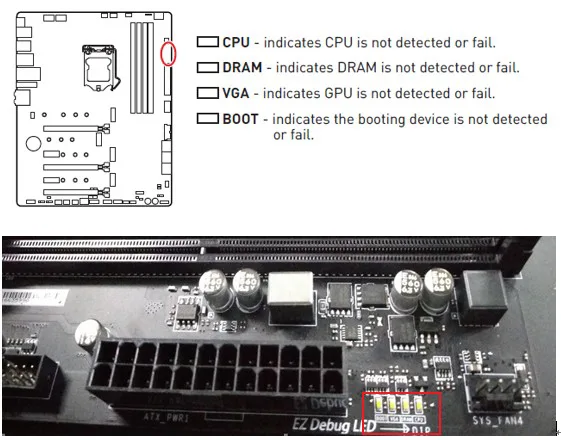
Source: MSI
There are more advanced features like BIOS flashback, CMOS clear button, etc., which come in more expensive boards. If you are into overclocking, it is better to have a motherboard with such advanced features.
For an average user, these are not required and it is better to rely on after-sales support to deal with any issues.
Conclusion
By considering these 6 essential features, you can make an informed decision when buying a motherboard. Remember to prioritize features that align with your specific needs and budget.
Don’t hesitate to research specific motherboard models and read reviews to get a better understanding of their performance and user experience.
While all the features mentioned above are important, consideration should also be given to the brand reputation and after-sales support offered by the motherboard manufacturer.

Leave a Reply
You must be logged in to post a comment.