Last Updated on July 12, 2024 by Nahush Gowda
Knowing your motherboard model is important whether you are upgrading your hardware or troubleshooting any issues. Your motherboard is the central component that plays a crucial role in maintaining compatibility with other hardware.
Understanding your motherboard model is essential for ensuring compatibility with new components. It is also important for identifying compatible drivers and BIOS updates. This guide will help you identify your motherboard model using several methods.
We’ll cover ways to find out what motherboard you have through software, physical inspection, and even without opening your computer.
Method 1: Using system information
One of the easiest ways to check what motherboard you have is through your operating system’s built-in tools.
System Information Tool
- Press
Windows + Rto open the Run dialog box. - Type
msinfo32and press Enter. - In the System Information window, look for the “BaseBoard Manufacturer” and “BaseBoard Product”. This will show the manufacturer and model of your motherboard.
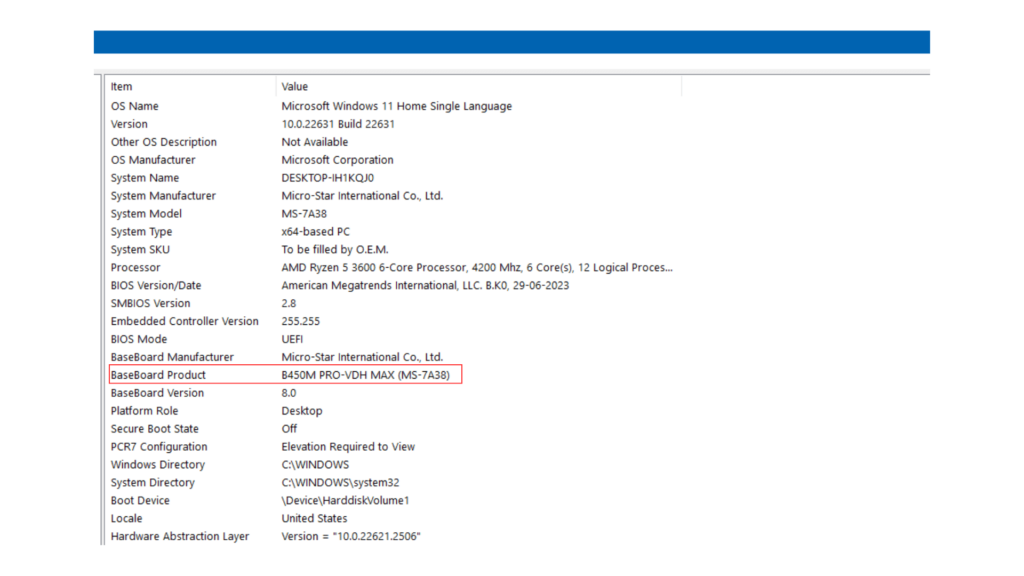
In this image, you can see that BaseBoard Product is B450 PRO-VDH MAX. Since it doesn’t show the brand, you can search for the given product on the internet to obtain more information.
Sometimes, the system may not recognize your motherboard model. In that case, you can try other methods. You can also use Command Prompt to check the motherboard model.
Command Prompt
- Open the Command Prompt by typing
cmdin the search bar. - Enter the command
wmic baseboard get product,manufacturer,version,serialnumber - This command will display the manufacturer, model, version, and serial number of your motherboard.
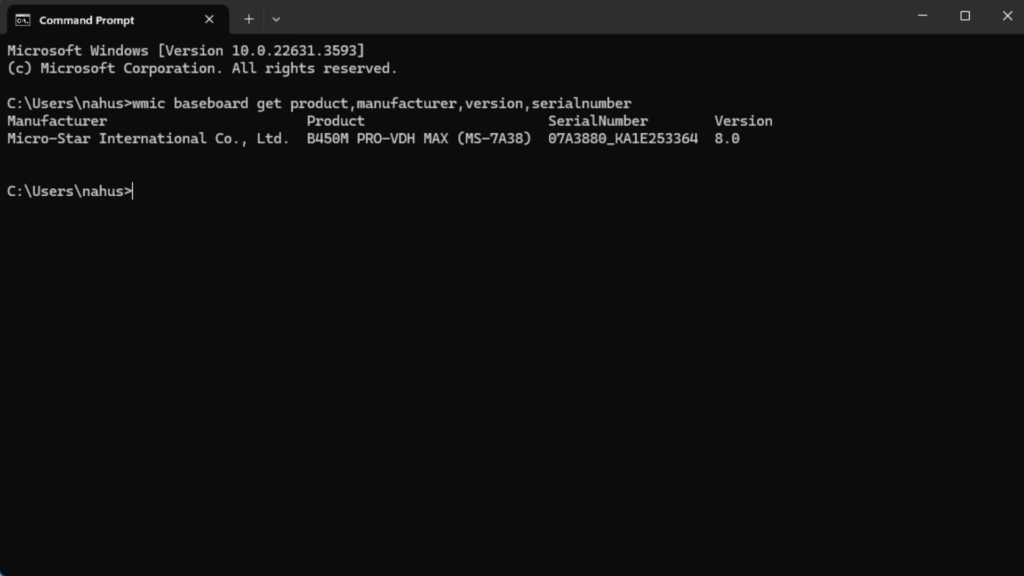
Also Read: Motherboard Chipset Lists and CPU Compatibility
Method 2: Using third-party software
Several third-party programs can provide detailed information about your motherboard and other hardware components.
- CPU-Z
- Download and install CPU-Z from the official website.
- Open the application and go to the Mainboard tab. Here, you will find the manufacturer, model, chipset, and other details about your motherboard.
- Speccy
- Download and install Speccy from the official website.
- Launch the program, and under the Motherboard section, you will see detailed information about your motherboard.
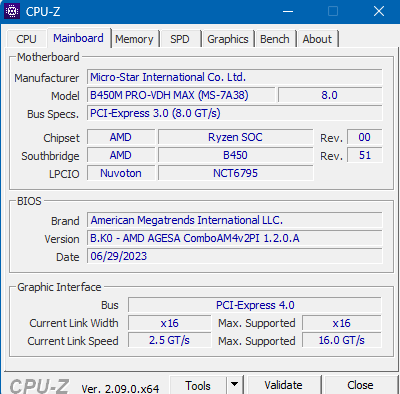
Using third-party tools like this can give you a lot more information about your motherboard. You can know your BIOS version, PCIe generation, chipset, etc.
Also Read: 6 Essential Features to Consider Before Buying Motherboard
Method 3: Physical inspection
If you prefer a hands-on approach, you can check the motherboard model by looking directly at the motherboard inside your computer.
Desktop Computers
- Turn off your computer and unplug it from the power source.
- Open the case: This usually involves removing a side panel.
- Locate the motherboard: The model number is often printed on the motherboard itself, usually near the CPU socket or RAM slots. Look for a combination of letters and numbers, such as “B450M PRO-VDH Max”.

You can usually find the name engraved below the CPU socket or the first GPU slot depending on the form factor of motherboard.
Method 4: Check the documentation or search for the box
If you have the original documentation or purchase receipt for your computer or motherboard, you can find the model information there. This method is particularly useful if you cannot access the system physically or through software.

Most of you won’t have the boxes lying around. But, for a few people like me who like to hoard things, this may come in handy.
Method 5: Manufacturer’s website
If you know the brand of your computer or motherboard, you can often find detailed specifications on the manufacturer’s website.
- Identify the brand: Look for logos or branding on your computer or motherboard.
- Visit the website: Go to the support or product section and enter the model number to get detailed information.
Conclusion
Identifying your motherboard model can be done in various ways, whether you prefer using software, checking physical labels, or referring to documentation. Each method has its advantages, and some are more convenient than others depending on your situation.
By following this guide, you can find out what motherboard you have, ensuring you have the right information for upgrades, troubleshooting, and more.

Leave a Reply
You must be logged in to post a comment.